Appearance
Virtual Furhat and SDK
The Virtual Furhat enables you to build, run, and test interactions - whether you have a physical robot or not.
What's included?
The SDK consists of three key parts:
The Launcher Application A desktop application for installing, updating, and running the Virtual Furhat. It also provides an easy way to launch your own skills.
Virtual Furhat A 3D simulation of the robot that shows gestures, head movements, gaze shifts, and more - ideal for development without hardware.
💡 You don’t need a robot to get started. You can build and test everything using the Virtual Furhat.
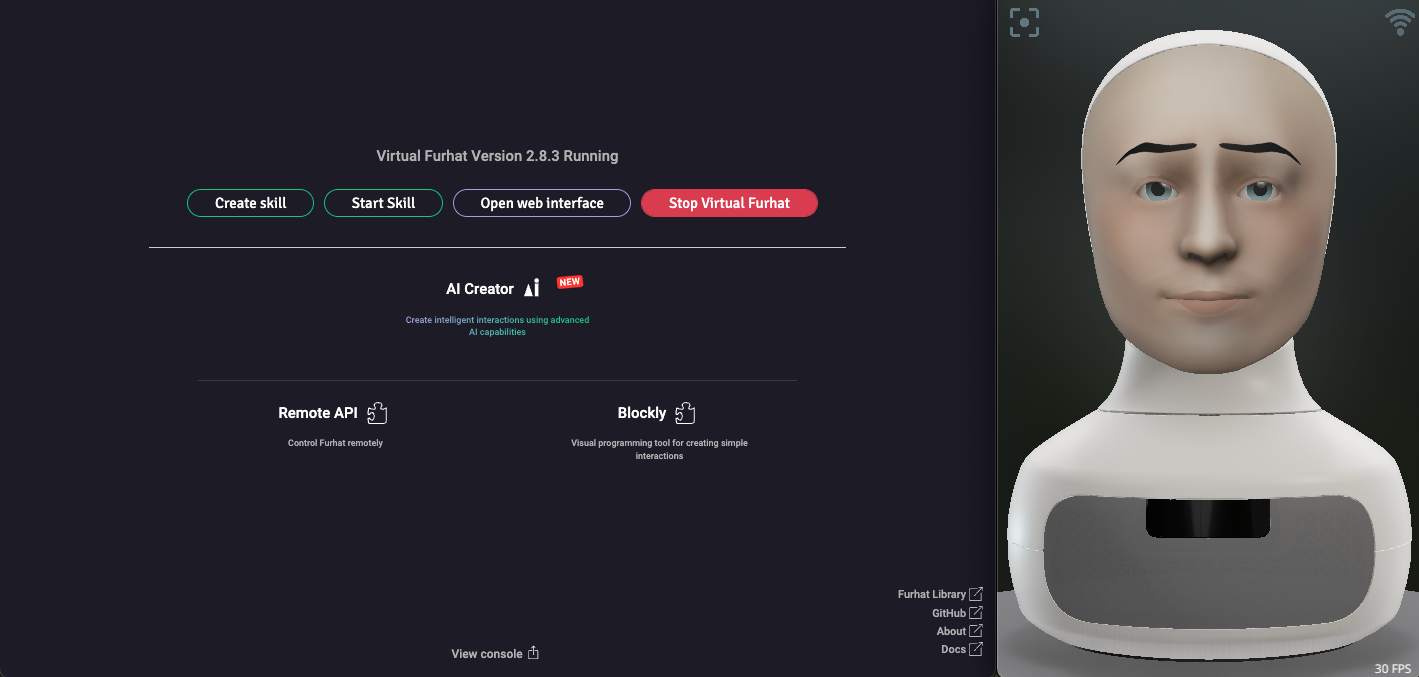
Tooling requirements
To develop your own skills using Kotlin, we recommend using IntelliJ:
Make sure to install IntelliJ Community Edition and not Ultimate Version. You can choose the latest version.
IntelliJ IDEA Community Edition
💡 Make sure to install Java JDK 8 (the Launcher Application can install it for you in the upcoming step)
Installation guide
1. Create your SDK account
Go to Request SDK and fill out the form. You will get an email with the next steps.
2. Download the launcher
Get the installer for your platform from: https://furhat.io/downloads
You might need to log in again. This will be the account you created from the email.
2. Run the installer
- Windows: Double-click the
.exeand follow the prompts - Mac: Open the
.dmg, drag to Applications - Linux: Mark the
.AppImageas executable, then run
Windows SmartScreen notice: The installer might be flagged until enough users install it. Just click "More info" → "Run anyway."
Connect your account with the API key
To link the SDK Launcher with your Furhat Developer account:
- Go to furhat.io/profile/user
- Scroll to Furhat API Token
- Generate a token if you haven’t already
- Paste the token into the API Token field in the Launcher
This allows the launcher to fetch SDK updates and manage your Virtual Furhat.
First-time setup
Launch the SDK
Click Open Web Interface → This opens http://localhost:8080
Login with password:
adminConfigure:
- Microphone: Settings > Microphone
- Speaker: Settings > Audio Output
Test:
- Make Furhat speak
- Try gaze
- Play a gesture
Running Furhat AI Creator
You can launch Furhat AI Creator by pressing the button in the launcher. Once the graphical user interface opens up, you can start building your characters.
See Furhat AI Creator for full guide.
Using the Realtime API
You can use the Realtime API with the SDK.
Since there is no realtime lipsync on the virtual Furhat, the lips won't move if you are streaming audio. The SDK does not have access to the camera - meaning that you cannot request camera frames through the API.
See Realtime API for full guide.
Running skills
You can run demo skills or your own packaged .skill files:
- Build or download a
.skillfile - In the Launcher, click Start Skill
- Select the file and monitor output in View Console
Learn how to package skills here
Developing your own skills
To create a new skill:
- Open the SDK Launcher
- Click Create Skill Project
- Choose a folder and name
- Open the project in IntelliJ IDEA
- Start coding!
See Creating a Skill for full guide.