Appearance
Welcome to Furhat AI Creator!
Furhat AI Creator is a no-code tool that allows you to build rich, expressive, and intelligent characters for the Furhat robot in minutes. Whether you're designing a museum guide, an AI assistant, or a fictional character, AI Creator gives you the power to create immersive conversational experiences—without writing a single line of code.
It uses large language models (LLMs) from OpenAI (hosted on Azure) to generate:
- The content of the conversation
- Matching facial expressions and head movements
- Interactions that feel natural and context-aware
How to Launch Furhat AI Creator
From the Robot
To launch Furhat AI Creator from the robot:
- Make sure your robot is powered on and connected to the internet.
- Open the web interface by entering the robot’s IP address in a browser.
- Navigate to the Furhat AI Creator tab in the menu.
- Click Start.
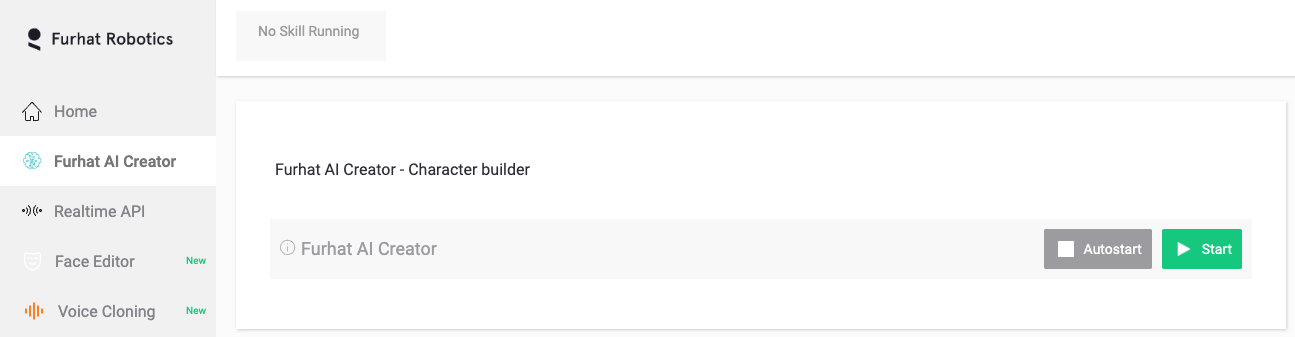
- The application will load and when it's ready, you can access the graphical user interface by clicking on the button within the green field that says Furhat AI Creator.
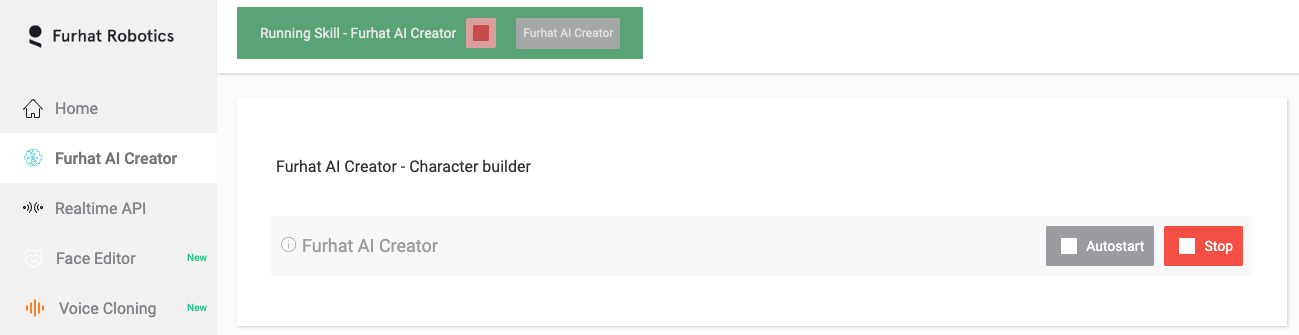
NOTE
Interacting with a character for more than 30 seconds requires a premium license.
From the SDK
To launch AI Creator from the SDK:
- Start the Furhat SDK Launcher application.
- Click on the AI Creator button in the middle.
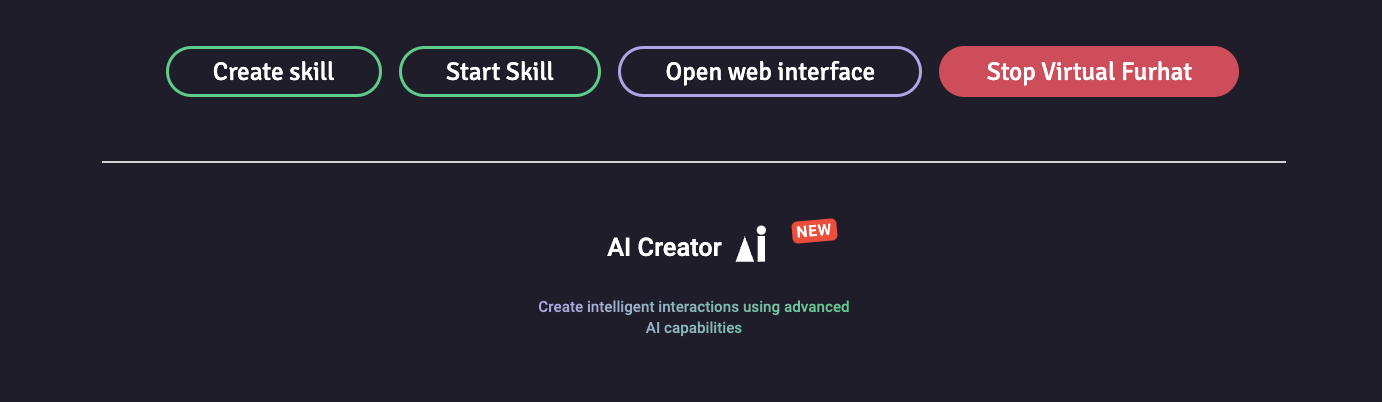
NOTE
Running Creator from the SDK requires a separate SDK license that includes Creator access.
Lesson 101
Creating your first character
To create your first character, start by clicking the plus sign (+) on the left side of the screen, next to "My Charcaters". You will now see your configuration view in the middle of the screen.
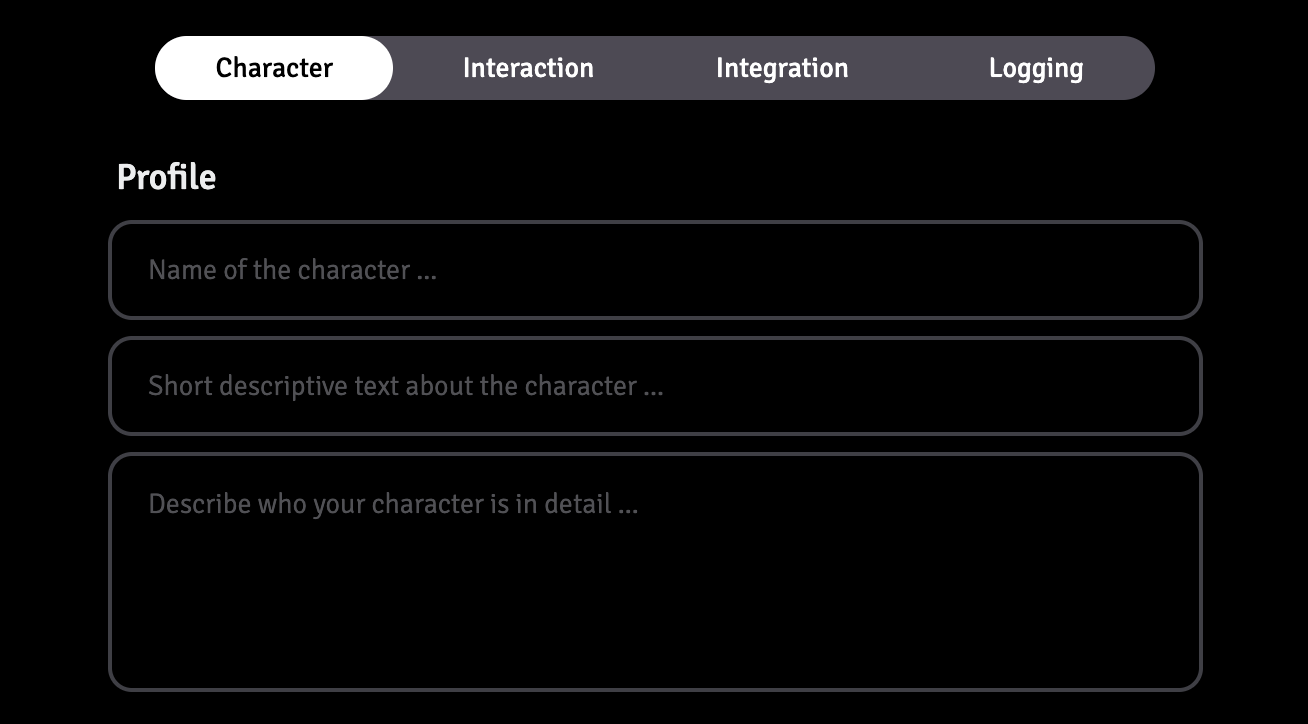
At the top of this view you will see four different tabs. For now, we only need to focus on the first one "Character".
Name
Give your character a name - this will be the name of the character that you interact with
Short descrption
This description will be used in the character list on the left side of the screen but doesn't affect the character itself
Character Description
This is the main way you control your who your character is. The Character Description is where you prompt the model and tell it what kind of character it should play.
You can be:
Very elaborate → Create a vivid character with a rich backstory, clear personality traits, and examples of behavior.
Very brief → Let the AI make its own (often more generic) interpretation.
The richer and clearer you are in your description, the closer the character will behave to your intentions.
Face
Select the face of your character
Language
Select the language you would like your character to listen and speak in.
Voice
Select the specific voice you would the your character to have
Save and then run
Save your character and then press run. Now you can start interacting with your character, as simple as that!
Move on the next part in order to understand all the different parameters you can control. There are some really cools stuff behind the other tabs!